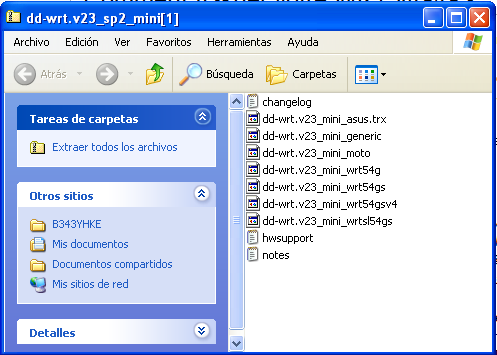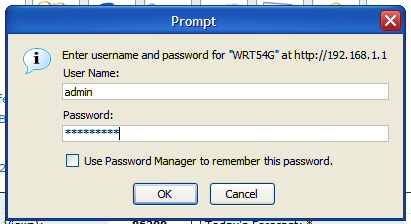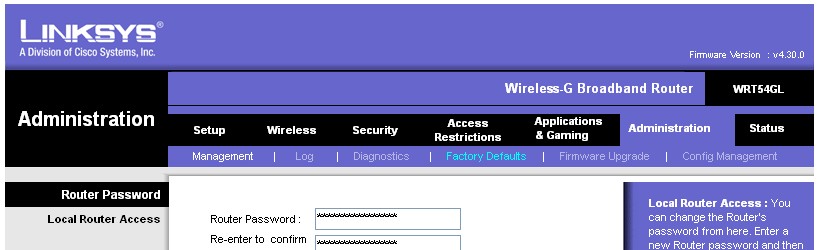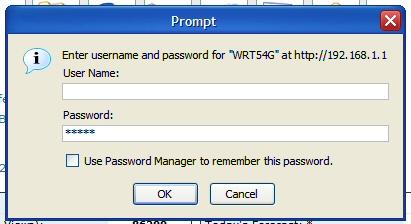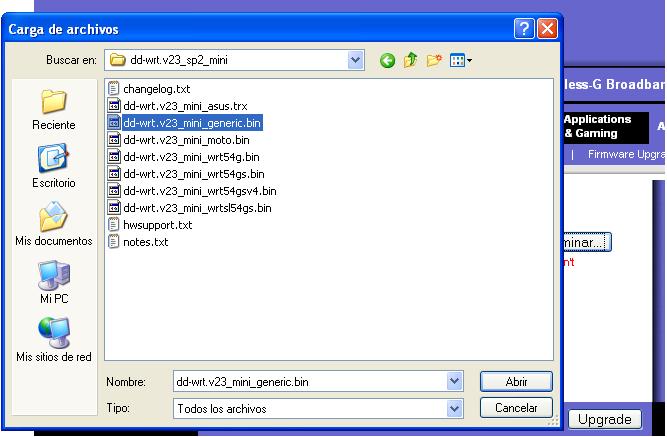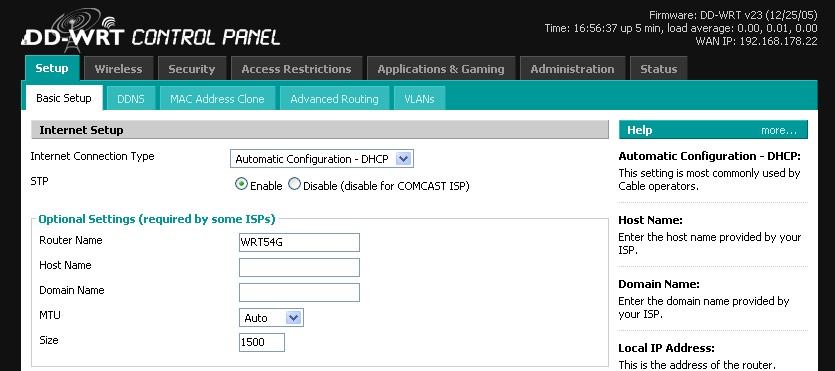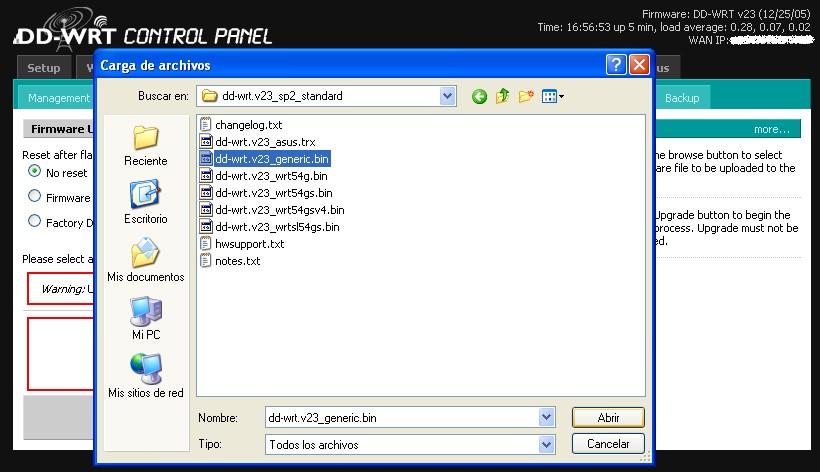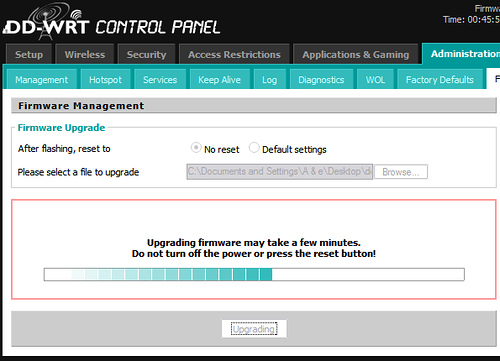http://www.dd-wrt.com/wiki/index.php/WRT54G_v4_Installation_Tutorial
이참에 펌웨어 업그레이드나 하려고 하다가 얻은 자료입니다.
덕분에 파일 끌어올때 멈춤현상도 없어지고... (오늘 설치해서 잘 모르겠지만) 나름대로 빨라졌다고 생각합니다.
펌웨어 업그레이드의 중요한 점!!
용량 제한때문에 mini 로 업데이트 한다음에 정식버전으로 갈아타야 한다는거죠..
WRT버전도 있긴 한데.... 처음에 멋모르고 그걸로 업그레이드 했다가 낭패....
간신히 살려서 generic 버전으로 바꿨습니다.
WRT54G v4 사용자분은 꼭 Gerneric 버전으로 하세요.....
mini :
dd-wrt.v23_mini_generic.bin
generic :
dd-wrt.v23_generic.bin
기본 ID와 Passwrod는 root / admin 입니다. 부디 긴장하지 마시길......
이건 제 백업용 설정파일(방화벽OFF, 암호 바뀐 파일)
setting.bin
공유기 설정화면(웹접속)이 안되는 문제가 생기면...
공유기 뒤쪽에 Reset 버튼을 Power LED가 깜빡거릴 때까지 꾹 누르고 있으면 Factory Default 로 초기화 됩니다.
WRT54G v4 Installation Tutorial
From DD-WRT Wiki
The following are the steps that I went through to get DD-WRT v23 installed on a WRT54G v4. I tried to take screenshots of each step as I went, so as not to confuse anyone. Following the instructions found at Steps_to_flash_through_Web_Interface, I was eventually successful in getting DD-WRT installed. I will use some of the text from those instructions as well as inserting my screenshots and other encounters not mentioned in the above link.
1) Download the DD-WRT v23 firmware
- You must use the mini version when upgrading from original linksys firmware!
- Download the Mini Version 23 HERE (dd-wrt.v23_sp2_mini.zip ) or go to the DD-WRT downloads section at http://www.dd-wrt.com/dd-wrtv3/dd-wrt/downloads.html
- Extract the archive. Once it is downloaded and extracted from the zip archive it should look something like this:
2a) Reset through the Web Interface
if you forgot the password or IP of your router, proceed to step 2b.
- From a PC connected to one of the 4 LAN ports on the router open a web browser and go to the IP of the router (default IP is 192.168.1.1).
- You will be prompted for username and password. Username is not required. Enter password (default password is admin) and you should be at the Web Interface of your WRT54G v4
- Click the "Administration" tab.
- Click the "Factory Defaults" sub-tab.
- Select "Yes".
- Click the "Save Settings" button.
- A warning will pop up, click "ok".
2b) Reset to factory defaults
- Press and hold the reset button on the back of the router for 30 seconds. This will clear your NVRAM, the configuration and reset the password to admin.
Be aware that if your router currently has an OpenWRT firmware running on it, then using the reset button may brick your router. Research your current firmware to be safe.
3) Upgrade Firmware
- From a PC connected to one of the 4 LAN ports on the router open a web browser and go to the IP 192.168.1.1.
- You will be prompted for username and password. Leave username blank, enter password admin. Now you should be at the Web Interface of your WRT54G v4.
- Click the "Administration" tab
- Click the "Firmware Upgrade" sub-tab.
- Click the "Browse" button and select "dd-wrt.v23_mini_generic.bin" file you extracted in step 1.
- Click the "Upgrade" button.
- The router will take a few minutes to upload the file, flash the firmware, and then reset.
- Here is where my experience was a bit different than the instructions said it would be. I never got success message, instead of got a failed message. This is when I started to get a bit nervous that I had bricked my brand new router! So I started reading furiously through all the documentation I could get my hands on about recovering a bricked WRT when I relaunched "192.168.1.1" and found that DD-WRT was working! Don't ask me... but the flashed seemed to have worked perfectly despite the error message I got.
http://angrycamel.com/howtos/dd-wrt/images/DD-WRT_WRT54G_v4_-StockUpgradeFailed.png
- Additional note #1: as of version v23 SP1 the default login username/password has changed from <blank>/admin to root/admin.
- Additional note #2: if you are flashing the router using Firefox, it may warn you a dozen times that some scripts are very slow, giving you the option to stop that script, or continue. You should press continue (or use alternate browser). To fix the unresponsive script issue in Firefox, navigate to
about:config, then increase the integer value ofdom.max_script_run_timefrom5to20. - Additional note #3: make sure you are plugged in directly to the router with a network cable. Going through a switch or hub doesn't count (and believe it or not it doesn't work...I spent several hours following these instructions going through a switch with failure after failure. Please plug in directly to the router!).
- If flashed successfully you will now be at the DD-WRT web interface and the Router Name will be DD-WRT.
4) Reset to factory defaults AGAIN
- Repeat step 2 above. Note: step 2b (the manual way of clearing the NVRAM) is recommended to make sure the radio gets the correct parameters.
5) Upgrade the Firmware to DD-WRT STD v23
- It is strongly advised that you enable the "Boot Wait" option under the "Administration" tab before continueing. This will help you recover in the future should you flash your router improperly. If you use v23 or higher the "Boot Wait" option is enabled by default.
- Download the STD Version 23 HERE (dd-wrt.v23_sp2_standard.zip) or go to the DD-WRT downloads section at http://www.dd-wrt.com/dd-wrtv3/dd-wrt/downloads.html
- Extract it
- Click the "Administration" tab
- Click the "Firmware Upgrade" sub-tab.
- Hit the browse button and select dd-wrt.v23_generic.bin that you just extracted.
- You should see the progress of the flash like so:
- If the upgrade went well then you should see a success message. You're done!
6)Troubleshooting
- If your router fails to reboot (power light doesn't stop flashing, no web interface, etc) you will need to Recover from a Bad Flash.